
|
|
Plug-In Configuration
|
Applet Developer's Guide > Plug-In Configuration
Contents
The classic and next generation plug-ins are shipped in Java SE 6 u 10. This is to enable users to use the classic plug-in if the applets exhibit different behavior in the next generation plug-in. Follow the instructions for your operating system to switch plug-ins.
On the Windows platform only, the plug-in setting can be switched in the Java Control Panel. In the Advanced tab, under the Java Plug-In node, uncheck the "Enable the next generation Plug-in" checkbox to use the classic plug-in. Click OK and restart the browser.
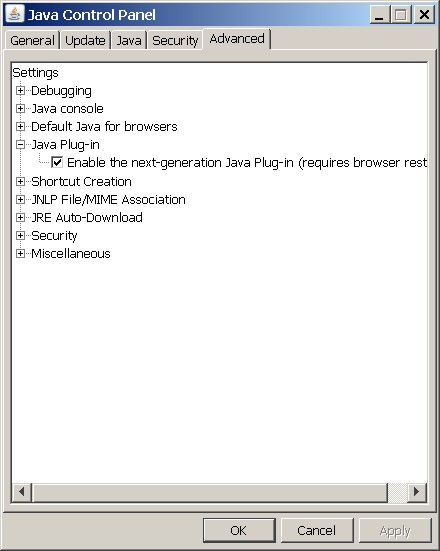
On the Linux and Solaris platforms, you may have previously created a symlink to .../jre/lib/{i386,sparc}/libnpjp2.so into either your Firefox 3 firefox/plugins directory or your ~/.mozilla/plugins directory.
Replace the symlink to libnpjp2.so with a symlink to the classic plug-in, libjavaplugin_oji.so. This must currently be done manually.
You can change the JREs available to your Java Plug-in for applet execution, via the Java tab in the Java Control Panel. Click View to view and change Java Runtime Settings. Check the Enabled checkbox to make a JRE available to the Java Plug-in.
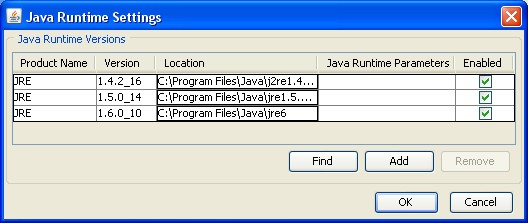
Click Find to find and add JREs that may just have been unzipped and not installed via an installer.
Click Add or Remove to explicitly add or remove JREs from the list.
| Copyright
©2008 Sun Microsystems, Inc. All Rights Reserved.
Feedback |
|